To prevent account sharing, extension license is tied to one device, but you can
contact us
to reset your license linked device anytime! ;)
We have an update on our roadmap,
to migrate account identification to using Shopify partner email,
instead of our current approach. This will help to preventing account sharing
while also not needing license/device restriction.
Shopify Navigation Tool Demo
Chrome extension to simplify Shopify navigation operations and save time!!!
Heads up! This demo page contains video demo of how each feature, Importing, Exporting and Duplicating a menu work, not just how to buy (User Journey) :)
User Journey:
How to:
Because Shopify navigation can link to store resources, like products, pages, collections... and all these resources ids (unique identifiers) are specific to each store, when importing a navigation from one store to another, the navigation structure is kept the same (nesting, links order) but the resource links (just the resource links) might be substituted by a hash links (empty links), or you can choose to preserve resource links, but you need to edit the imported menu json file first and update links with resourceId to be resource ids from the new store (the store that we want to import navigation to), more info.
Video Demo: Importing Shopify Navigation
To import a Shopify navigation, you go to Navigation page (/admin/menus/)
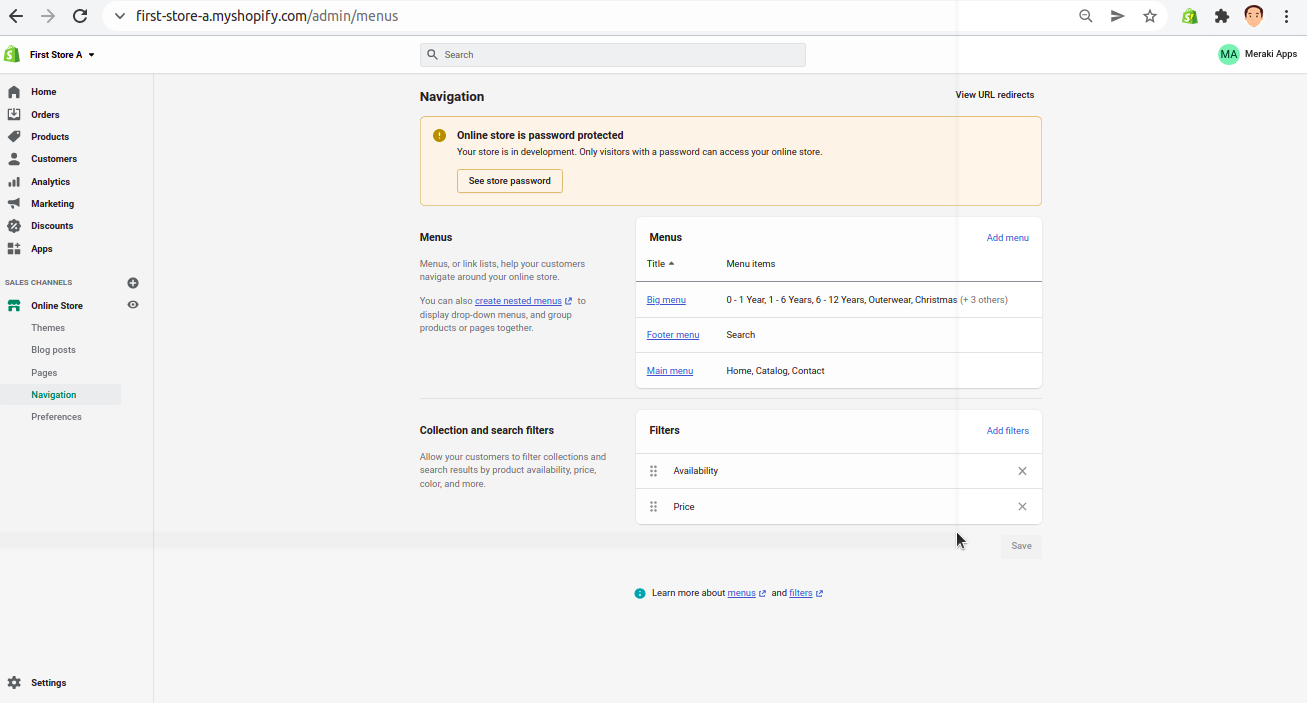
and open Shopify Navigation Tool (SNT) extension (click on extension icon), then click on Import button, A popup window will open click on Choose file button, this will open file chooser window, choose your json file menu (one that you exported from another store using this SNT extension). Once you choose a file the new menu will be created and you'll redirect to it.
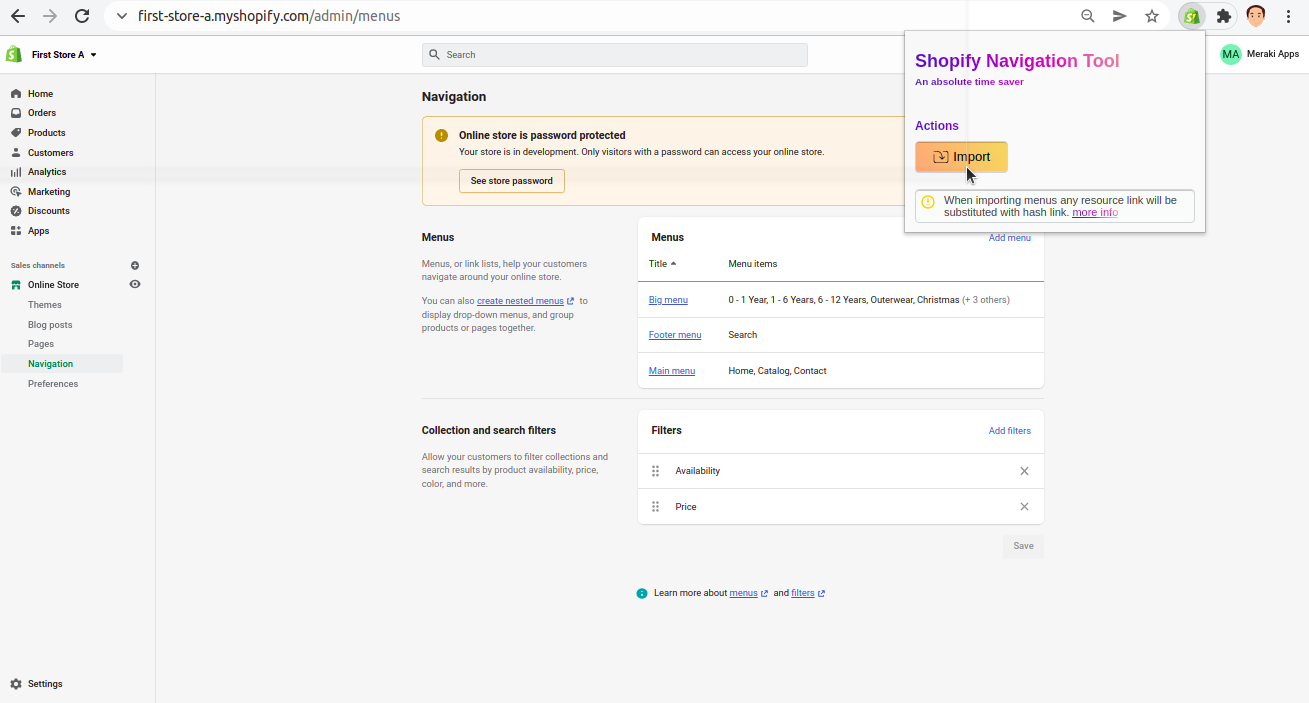
Video Demo: Exporting Shopify Navigation
To export a Shopify navigation, you go to Navigation page (/admin/menus/).
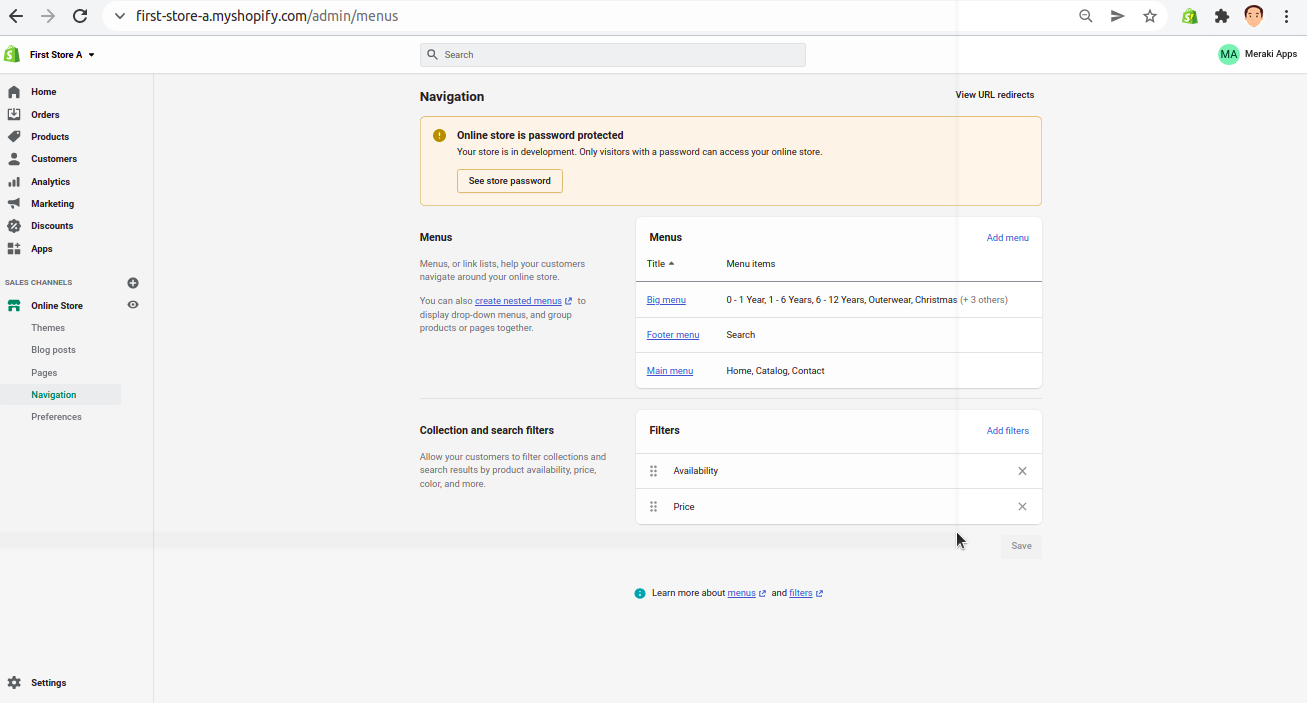
Then browse to the navigation menu you want to export (big menu navigation in our case).
and open Shopify Navigation Tool (SNT) extension (click on extension icon), then click on export button.

⚠️ Make sure to wait and not click away as the export button is still on loading state.
Video Demo: Duplicating Shopify Navigation
To duplicate a Shopify navigation, you go to Navigation page (/admin/menus/).
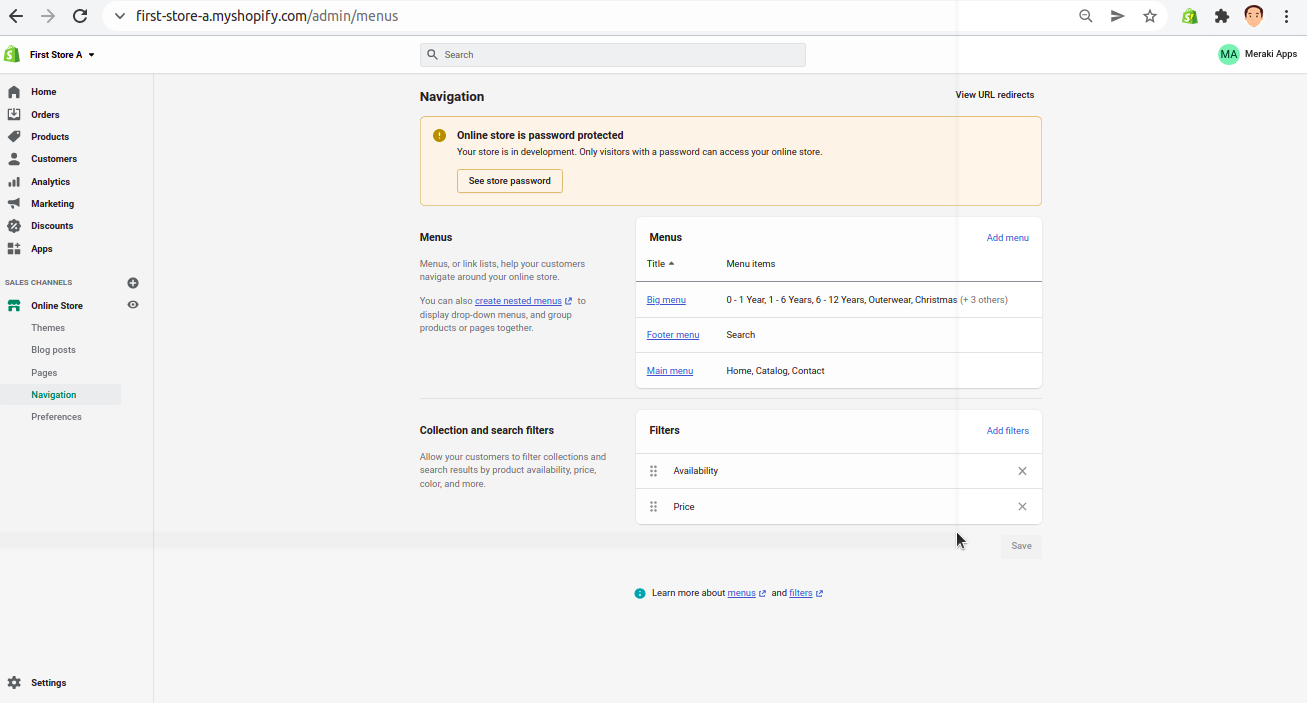
Then browse to the navigation menu you want to duplicate (big menu navigation in our case).
and open Shopify Navigation Tool (SNT) extension (click on extension icon), then click on duplicate button.
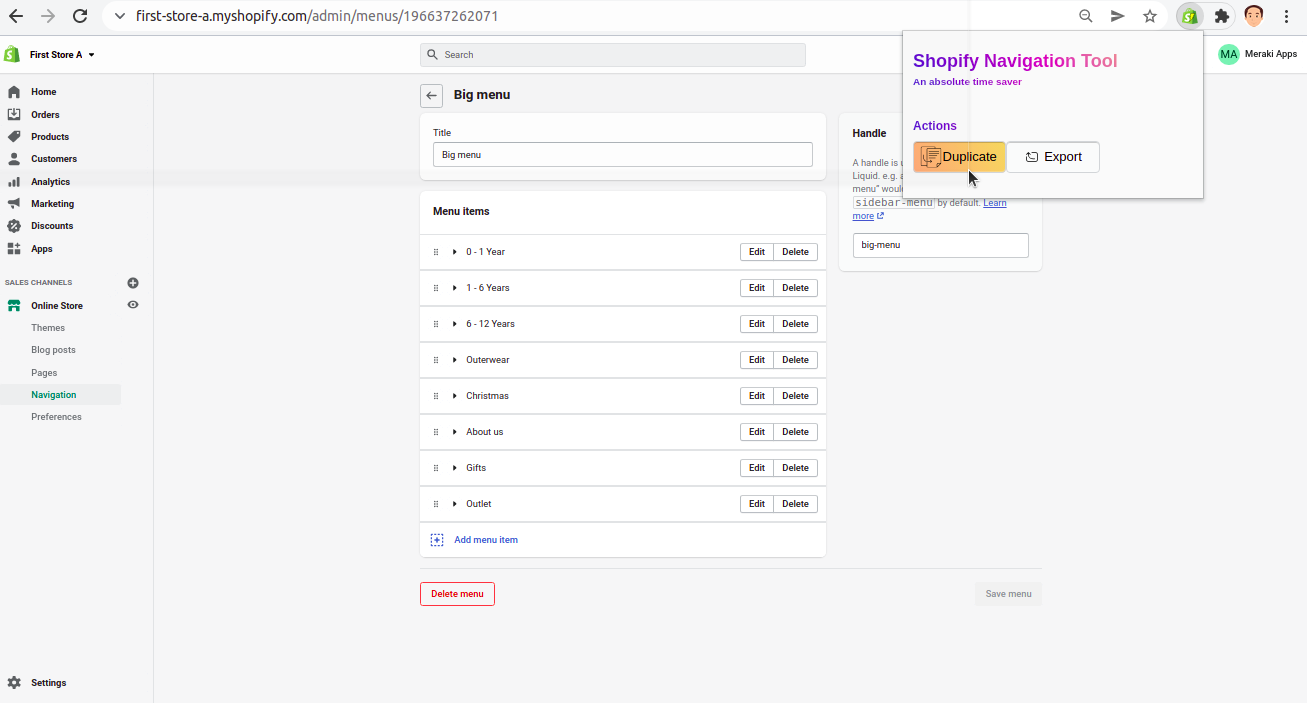
⚠️ Make sure to wait and not click away as the duplicate button is still on loading state.
Support
If you have any questions, please do not hesitate to contact us.